How to Connect Samsung Watch 4 in Bugjaeger
Bugjaeger allows you to manage your Android devices through the ADB protocol. Smart watch devices with Wear OS also support the ADB protocol.
If you'd like to connect your Samsung Watch 4 to Bugjaeger, do the following.
Some users complain in reviews that they're not able to connect. I'm not able to help them because I cannot reproduce the problem on my own devices and they don't provide enough information. If you have issues to connect, even though you followed the procedure described below, try to send more detailed information about your issues directly to my email roman@sisik.eu. The following information would be especially useful: 1) error message; 2) Bugjaeger version; 3) ideally logcat output; 4) screenshots from Bugjaeger when you try to connect; 5) what buttons did you tap when you tried to connect; 6) screenshot from your watch's "Debug over Wi-Fi" section
Both devices - host with Bugjaeger and your target watch - need to be connected to the same WiFi network
1. Enable WiFi Connection on Your Watch
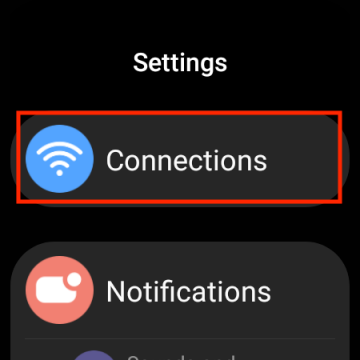
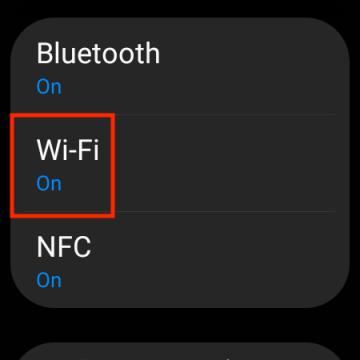
2. Enable Developer Options on Your Watch
Go to Settings -> About watch -> Software and tap 5+ times on Software version. After tapping on "Software version" option multiple times, you should be able to see a toast message saying "Developer mode turned on".
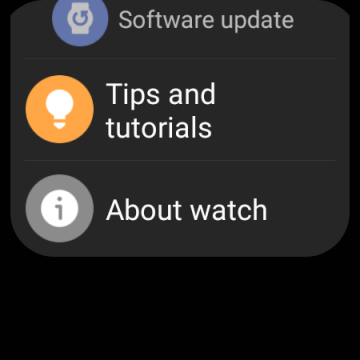
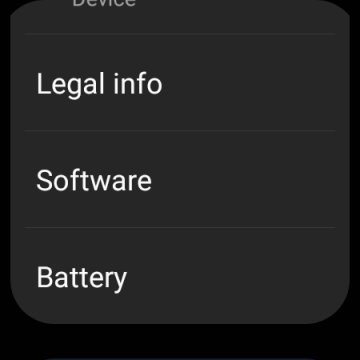
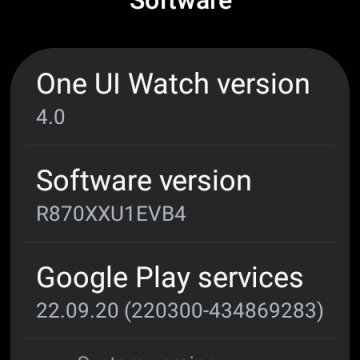
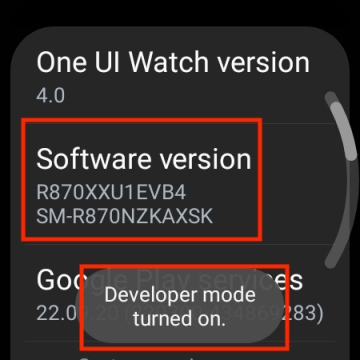
3. Enable ADB Debugging & Wireless Debugging on Your Watch
Go to Settings -> Developer options and enable ADB debugging and Wireless Debugging.
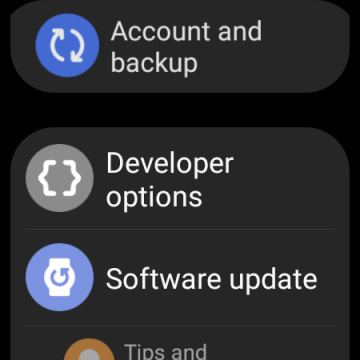
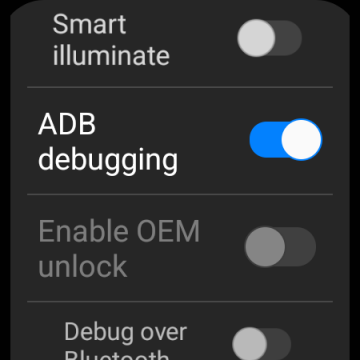
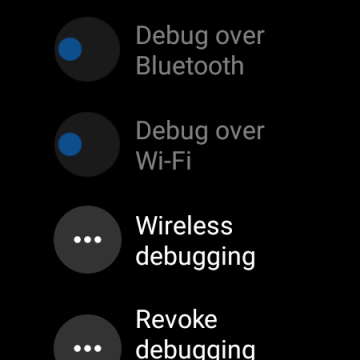
4. Pair new device
This step needs to be done only once, before you connect for the first time.
Go to Settings -> Developer options -> Wireless Debugging and tap on + Pair new device.
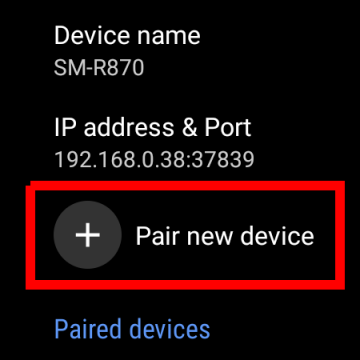
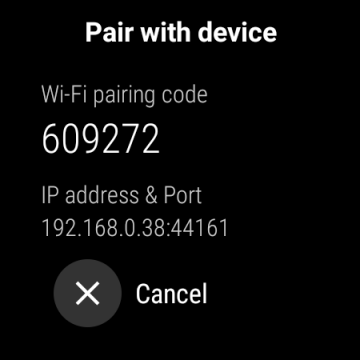
Enter the pairing code, IP address, and Port that you see on the watch into Bugjaeger's pairing dialog.
The pairing dialog is accessible from the connection menu in Bugjaeger, once you tap on <> PAIR.
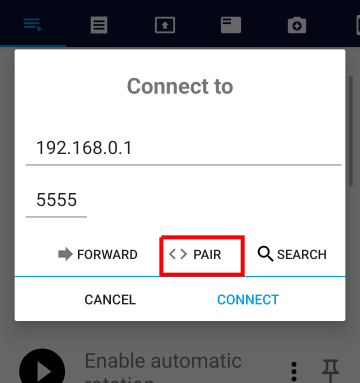
5. Connect to Watch from Bugjaeger
In Bugjaeger app tap on the plug icon on top right next to device list to show the Connect to dialog. Insert the IP address and port that was shown "Wireless debugging" on your watch.
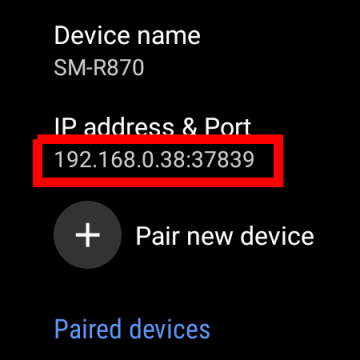
The port for pairing differs from port for establishing connection!
Tap on CONNECT
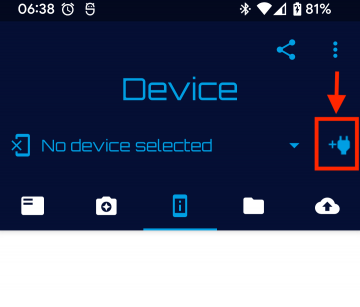
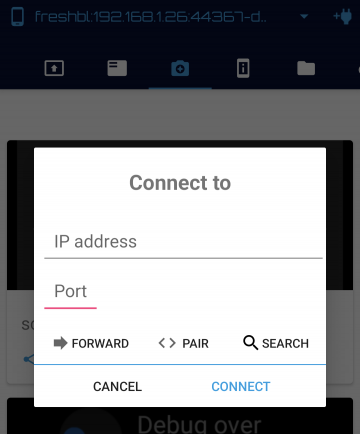
Possible Connection Issues
If connection issues appear, try to do the following
- on watch go to
Settings -> Connections -> Wi-Fiand make sure that the WiFi you're actually connected to on Watch is the same as on your host device with Bugjaeger - turn WiFi off and on on your watch and try to reconnect again to the same network
- restart "Wireless debugging" on your watch
- restart WiFi on your device with Bugjaeger
- again make sure both devices (host=Bugjaeger and target=watch) are on the same WiFi network.
 Android expert tools packed into an app
Android expert tools packed into an app
 Android screen mirroring/sharing tool
Android screen mirroring/sharing tool